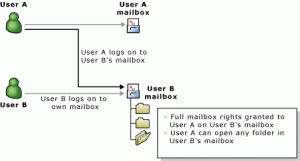To grant a user full access to a mailbox (as shown in the following figure), perform the following procedure.
 Before You Begin
Before You BeginOnly an administrator can grant full access to another user’s mailbox, by using Active Directory Users and Computers. To give someone access to another users mailbox, you must have the appropriate permissions to modify user objects in Active Directory. For more information about these permissions, see Windows Help.
 Procedure
Procedure To give a user full access to another user’s mailbox
To give a user full access to another user’s mailbox- In Active Directory Users and Computers, right-click the organization domain name, point to View, and then click Advanced Features.
- Click the Users container or the organizational unit where the user is located.
- Right-click the user account, and then click Properties.
- Click Exchange Advanced, and then click Mailbox Rights.
- Click Add to add a user to the list of users that are allowed to access this mailbox.
- In the permissions list, for the Full Mailbox Access permission, select the Allow check box.