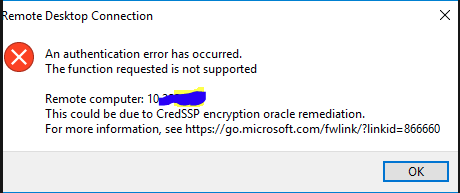Archive for the ‘Microsoft Server 2003’ Category
Microsoft® Update-katalog
Saturday, September 12th, 2020CredSSP updates for CVE-2018-0886
Friday, May 11th, 2018$Server = remoteHostName
Invoke-Command -ComputerName $Server -ScriptBlock {(Get-WmiObject -class Win32_TSGeneralSetting -Namespace root\cimv2\terminalservices -Filter "TerminalName='RDP-tcp'").SetUserAuthenticationRequired(0)} #-Credential (Get-Credential)
https://support.microsoft.com/da-dk/help/4093492/credssp-updates-for-cve-2018-0886-march-13-2018″>https://support.microsoft.com/da-dk/help/4093492/credssp-updates-for-cve-2018-0886-march-13-2018
Reset Terminal license on Windows 2008, 2008 R2, 2012 and 2016
Saturday, October 7th, 2017While Windows installed with Terminal Server role it does work without License for 120 Days on trail license, where within 120 days if the License server is not Connected the server will stop accepting connection with below error and event ID


The solution was to delete the REG_BINARY in
HKEY_LOCAL_MACHINE\SYSTEM\CurrentControlSet\Control\Terminal Server\RCM\GracePeriod
Only leaving the default.

How to Change the Built-in Administrator Account Name in Windows
Monday, April 6th, 2015Computer Configuration > Windows Settings > Security Settings > Local Policies > Security Options

Quick way to create large dummy files
Wednesday, November 6th, 2013fsutil file createnew c:\tempmyfile.txt (1gb)
Change SID
Friday, July 26th, 20131.) go to run and type %SystemRoot%\system32\sysprep\sysprep.exe
2.) so the Sysprep tool will be open.
3.) Select system cleanup Action, then -> select Enter System Audit Mode
4.) then select ok
How to Determine a Computer’s AD Site from the Command Line
Tuesday, September 27th, 2011nltest /server:remote computer name /dsgetsite
The logon screen turns black after you press CTRL+ALT+DELETE to log on to a Microsoft Windows Server 2003-based computer
Tuesday, August 16th, 2011Export the registry subkey from another Windows Server
2003-based computer
- Click Start, point to Run, type regedit in the
Open box, and then click OK. - Locate the following registry subkey:
HKEY_USERS\.Default\Control Panel\Colors
- Right-click the Colors registry subkey, and
then click Export. - In the File name box, type a name for the
file. - Note the location where you will save the file, and then click Save.
Import the registry subkey into the affected computer
- Click Start, point to Run, type regedit in the
Open box, and then click OK. - On the File menu, click Import.
- Double-click the .reg file that you want to import.
- Quit Registry Editor, and then restart the computer.
Howto to Push local administrators into domain member computers with GPO
Wednesday, May 25th, 2011Security Groups
First create a Security groups in you Active directory. I call it IT-Admins.
And add members to it. There members hive will be granted locally administrators rights on member computers.
Group Policy
Create a GPO in the OU where you member computers is located example call it LocalAdministrators.
Right click “LocalAdministrators” group Policy
2. Expand Computer Configuration\Policies\Windows Settings\Security Settings\Restricted Groups
3. Right click on the white place and choice “Add Group…”
4. Type IT-Admins and press OK
5. Click Add under “This group is a member of:”
6. Add the “Administrators” Group.
7. Add “Remote Desktop Users”
8 OK
Please be aware of change “Members of this group:” it will override the settings you have made in the group members, when you created the group.