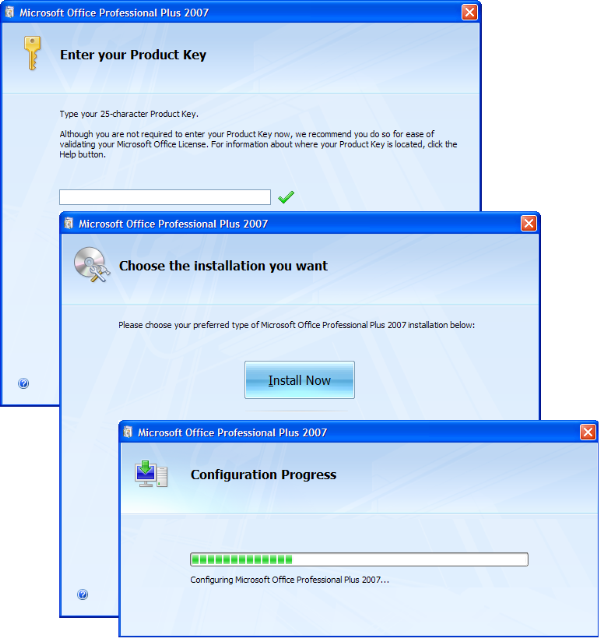Follow these steps:
- Close all Microsoft Office applications.
- Click Start, click Run, type regedit in the Open box, and then click OK.
- Locate the following registry subkey:
HKEY_LOCAL_MACHINE\Software\Microsoft\Office\12.0\RegistrationNote You may also find another subkey that resembles the following subkey:HKEY_LOCAL_MACHINE\SOFTWARE\Microsoft\Office\12.0\Registration\{91120000-0011-0000-0000-0000000FF1CE}
- If you find additional subkeys that reference Microsoft 12.0 registration, open each subkey, and then identify the product by the ProductName entry.
For example: ProductName=Microsoft Office Professional Plus 2007 - When you find the subkey for the product from which you want to remove the existing product license key, delete the following entries:
- DigitalProductID
- ProductID
- Exit Registry Editor.
The next time that you try to run an Office application, you will be prompted for a new product license key. Then, you can enter the product license key.
Hit the “Install Now” button and you Office app, will be updated with the new key. After updating you can activate you Office app, without reinstalling it.